Gimp is one of the finest graphics suites which is released under a GNU license. I dare say, feature wise, Gimp rivals even Adobe's Photoshop in creating and manipulating images targeted for the web. Before you jump the gun, I did say images for the web.
One of Gimp's weakness is its poor support for CMYK (Cyan, Magenta, Yellow and Black) color profiles which is the dominant profiles used in the printing industry (read offset printing) . So if you are creating images to be published on a glossy magazine or a flier, then you will do better to stick to Photoshop for now. Again another off repeated complaint that most first time users of Gimp have is its seemingly kludgey interface.
Personally, I have no problem with it as I have grown comfortable with the current Gimp GUI but I guess it could be further polished and made more efficient. So there has been a move by the GIMP UI redesign team to highlight the possible ways in which the Gimp UI could be spruced up and made more user efficient. And the result is the Gimp GUI brainstorm blog.
This blog highlights mock ups of GIMP UI interface which is contributed by the general public. If you have an interesting idea, then you can create a mock up and submit it to the blog and it will be published for all to see.
The rules for submission are as follows :
- Explain your idea in an image or two. Only these images will be published, so make sure any needed explanation is inside them. Images must be in jpg, gif, bmp or png format, maximum 8MB each.
- Your images should show your idea in a clear way, but they don’t have to be glossy and polished. Plain vector drawings or even scanned pencil sketches should also work.
- Send your image to gimp [dot] brainstorm [at] gmail [dot] com , with the word ‘GIMP’ in the subject line of your email.
Apart from the blog, the GIMP developers have been busy and have published a set of User Scenarios which will be used in the GIMP redesign project.
Here are a sample of the mock ups which have been submitted by Gimp lovers.
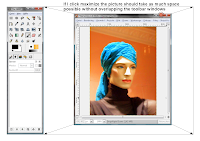
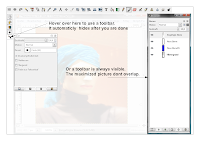






3 comments:
Where is the red-eye tool. I just looked and could not find it.
iain,
You can find the red eye removal tool by right clicking on the GIMP workspace and navigating through
Filters --> Enhance --> Red Eye removal
I am using GIMP 2.4.0 RC1 build.
Ah OK thanks. It's not in 2.2.17, which is the version in the regular Fedora repos.
At least that's a major step in the right direction. Now they have to get everything into one window, like Photoshop, and I'll *enjoy* using it.
:)
Post a Comment